Solution 1
Some problems with the Ontheclock.com QuickBooks Desktop Importer, such as the error in the screenshot below, can be solved by installing one or both of the files below.

Download both of the files below. Install the QuickBooks Desktop driver first and then reinstall the QuickBooks Desktop Importer.
Fixing missing QuickBooks Desktop driver
https://www.ontheclock.com:4443/qbsdk130.exe
Then updating the QuickBooks Desktop Importer.
https://www.ontheclock.com/downloads/OnTheClock.com Importer.exe
Solution 2
When using the OnTheClock.com QuickBooks Desktop Importer you may get a warning as in the screenshot below. What we have found is that if you have a flash drive or external drive plugged into your computer's USB port you can get this warning. There are 2 possible solutions.
- First to try is to remove the drive from the USB port and restart the computer. You should not get this warning going forward if you do not have a drive plugged into your USB ports.
- The second is to just click on the "Continue" button and it will let you finish importing the data to QuickBooks. Use this solution if your QuickBooks data is on the external drive.
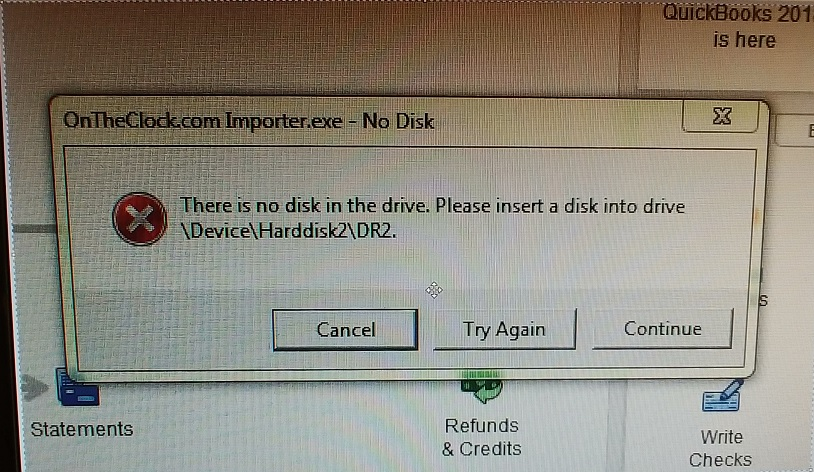
We have reviewed our importer software and there is nothing in it that would cause this situation. Since this can just start out of the blue on systems that did not have this problem before, we believe it may be linked to a Windows Update that may have a bug in it.
